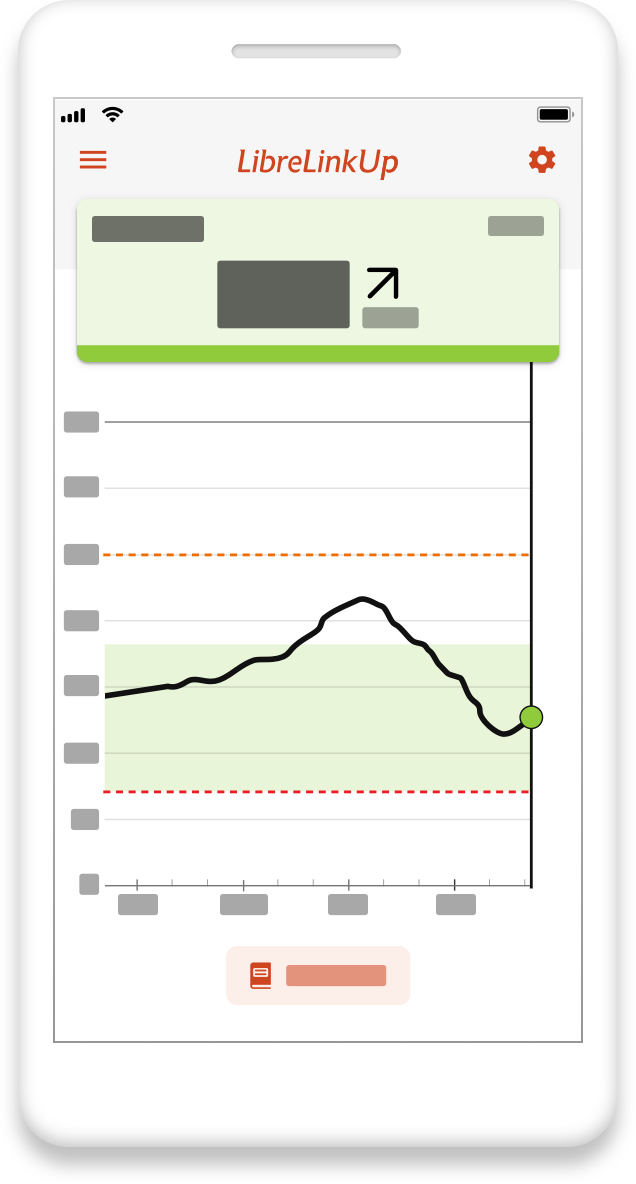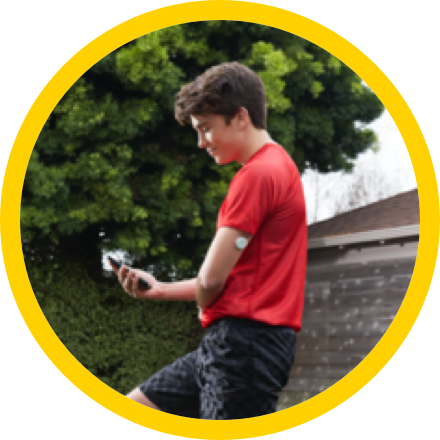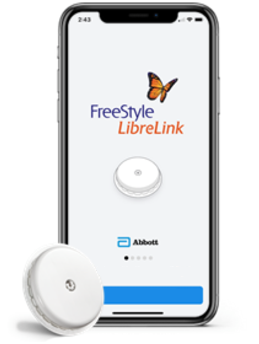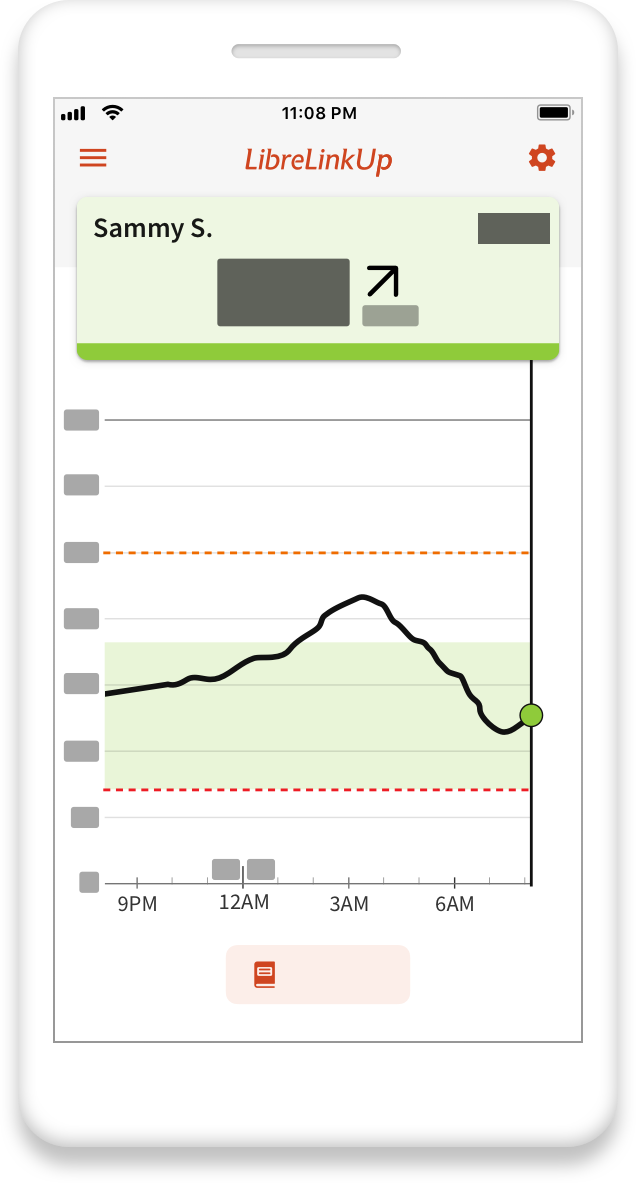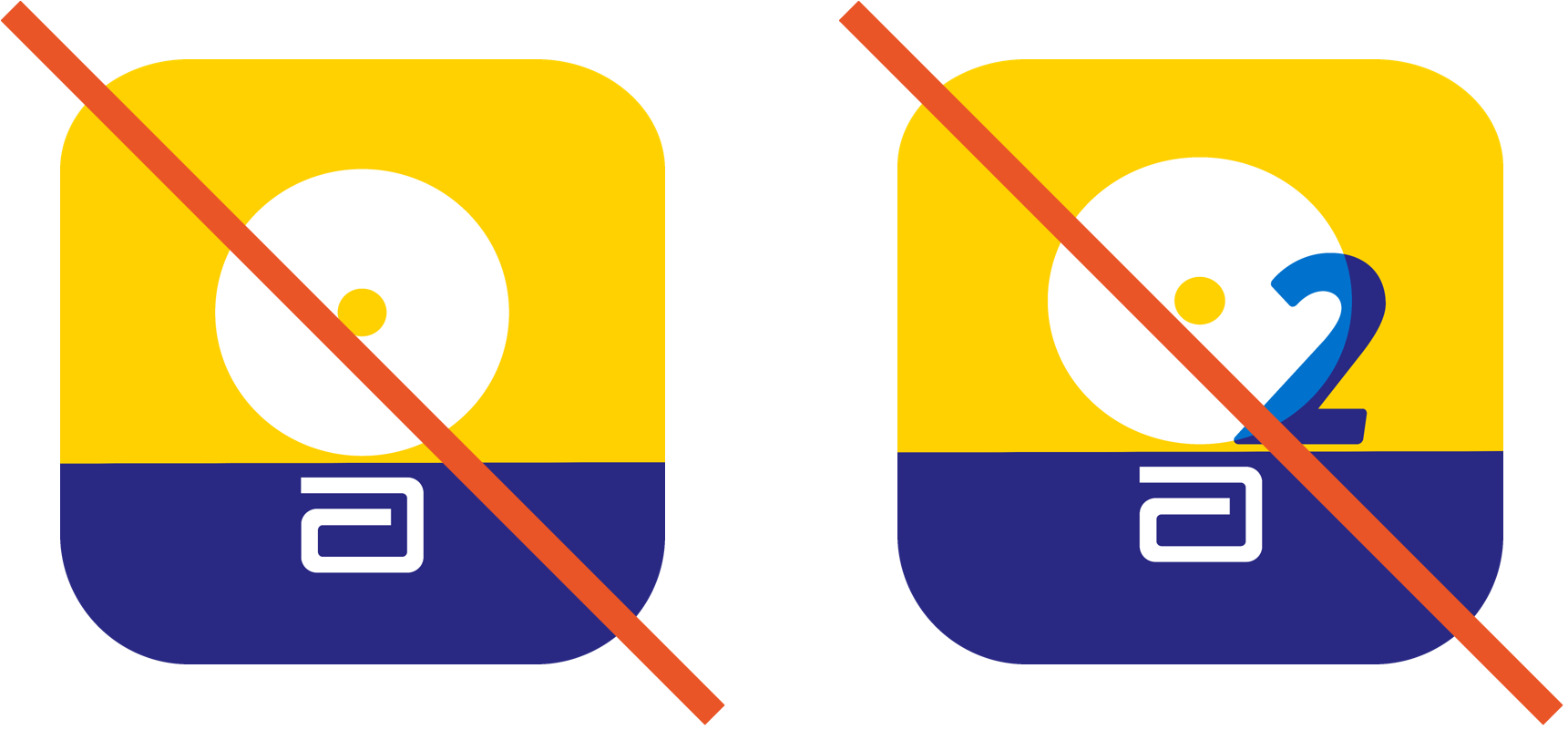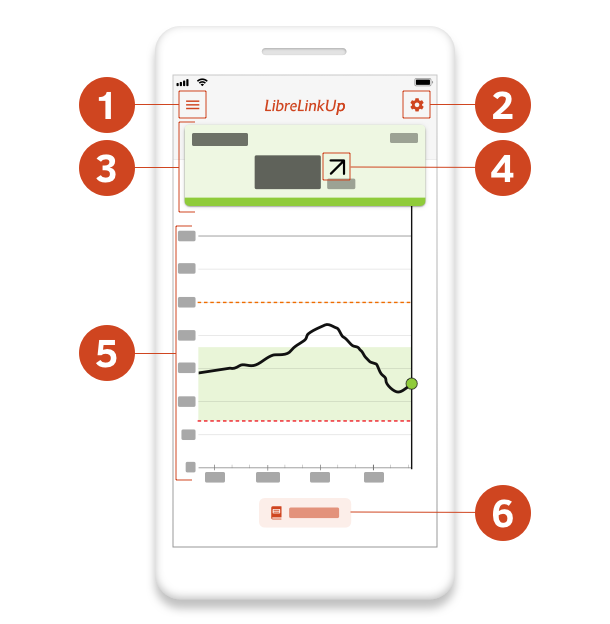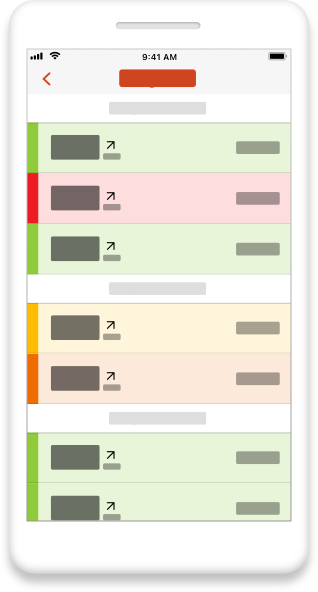LibreLinkUp is intended for use by caregivers to assist people with diabetes in the review, analysis and evaluation of historical glucose meter data to support effective diabetes management.
In addition:
LibreLinkUp should not be used for clinical decision making.
Patients should not rely on caregivers to notify them about low or high glucose.
Dosing decisions should not be made based on this device. The user should follow instructions on the continuous glucose monitoring system. This device is not intended to replace self-monitoring practices as advised by a physician.
Any problems with the mobile device, NFC, Bluetooth, wireless internet connection, mobile data connection, FreeStyle LibreLink, LibreLinkUp or LibreView could cause data to not be shared with caregivers, or delay transmission to caregivers.
LibreLinkUp should be used only to give a secondary level of awareness and should not be expected to always communicate and transfer sensor glucose information.